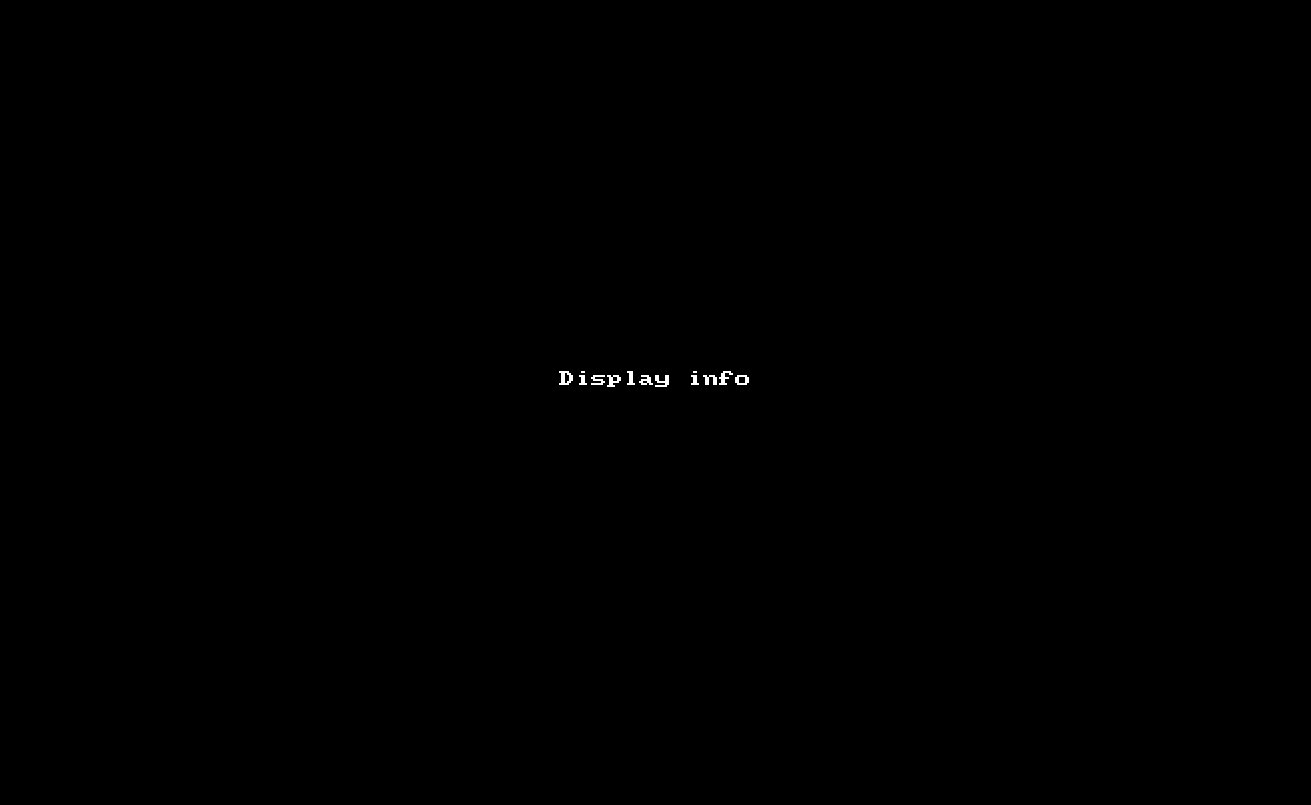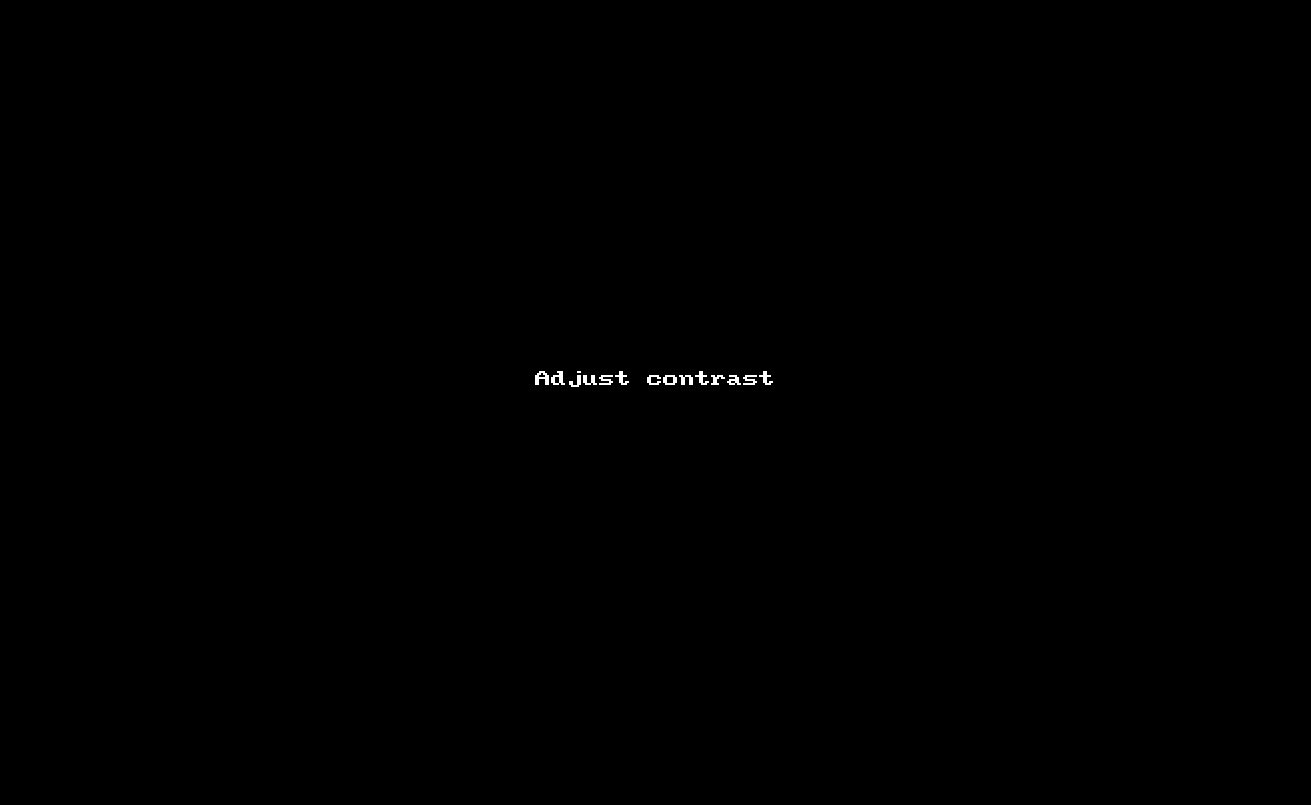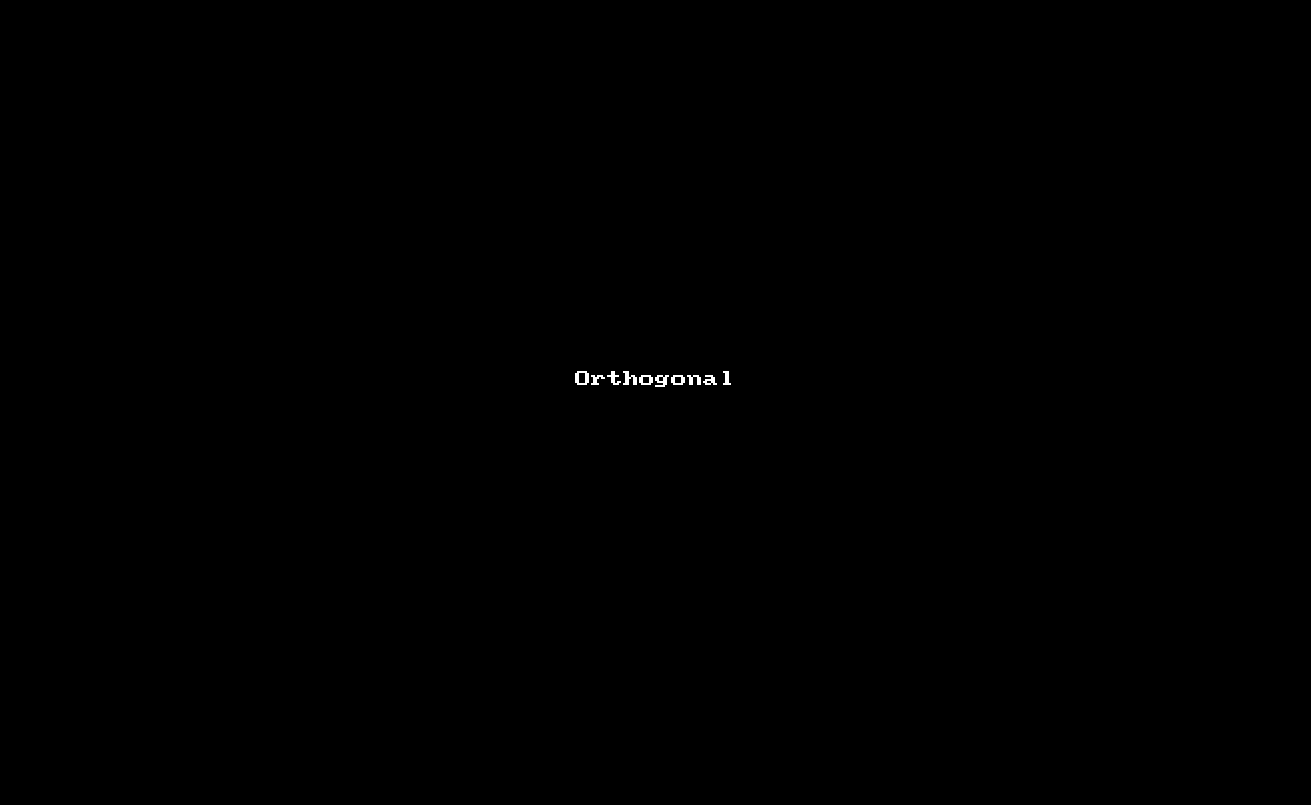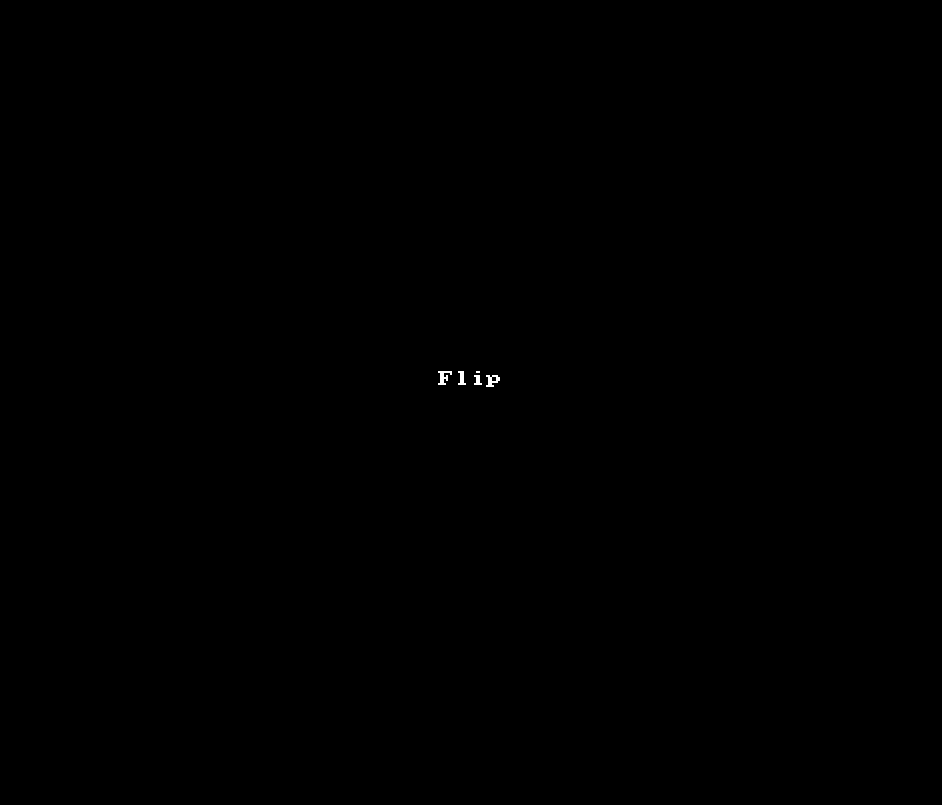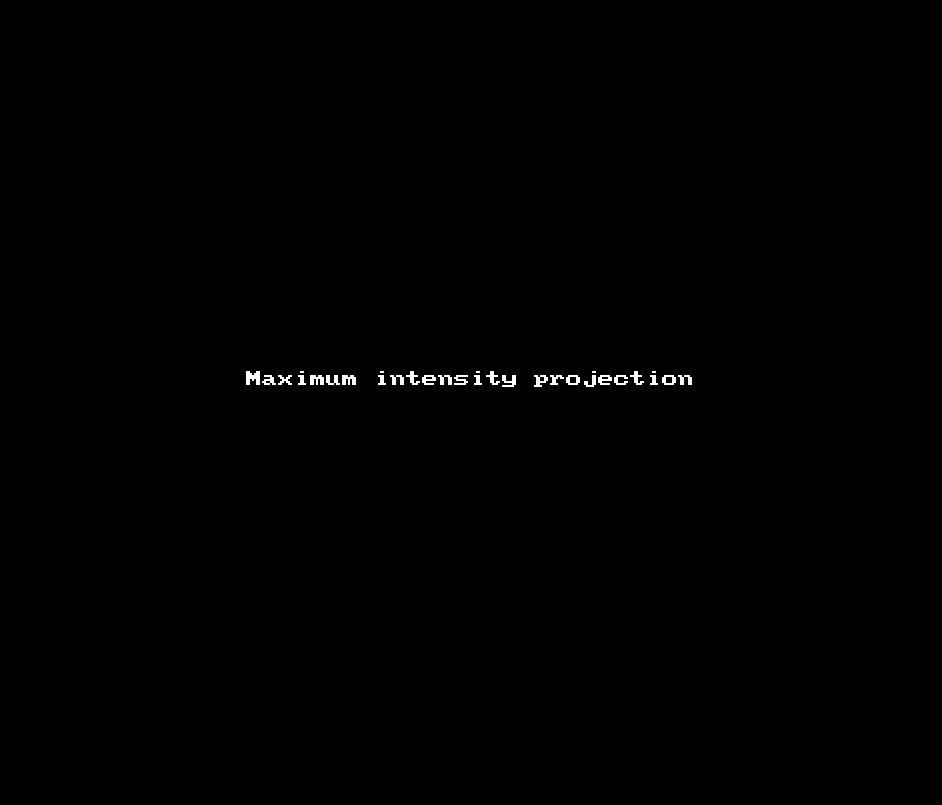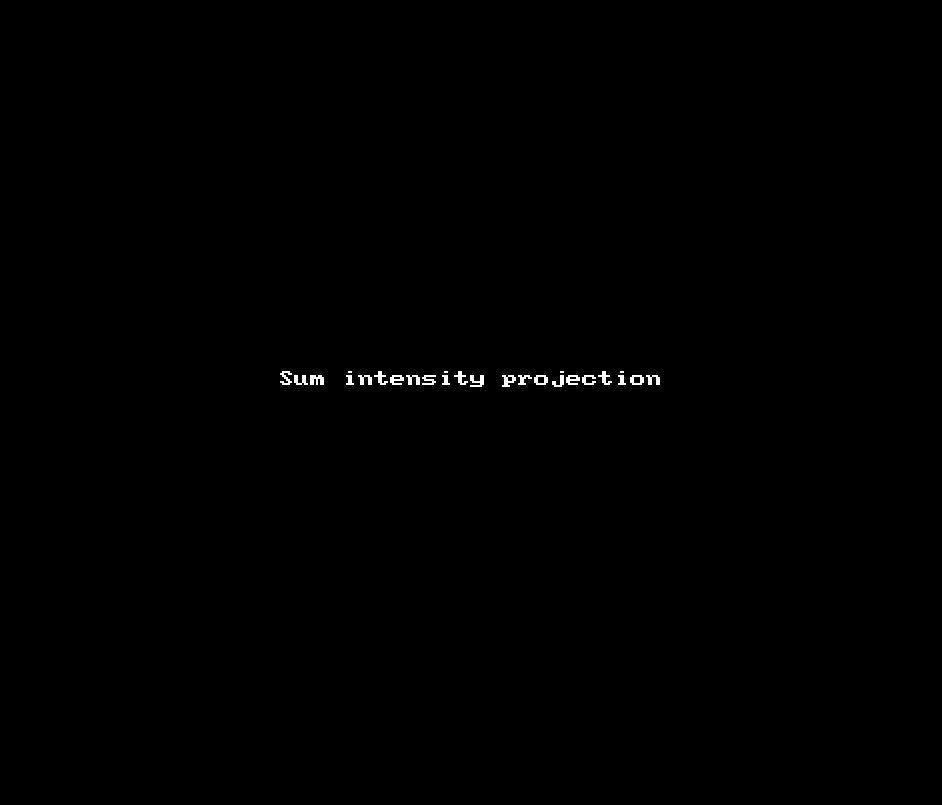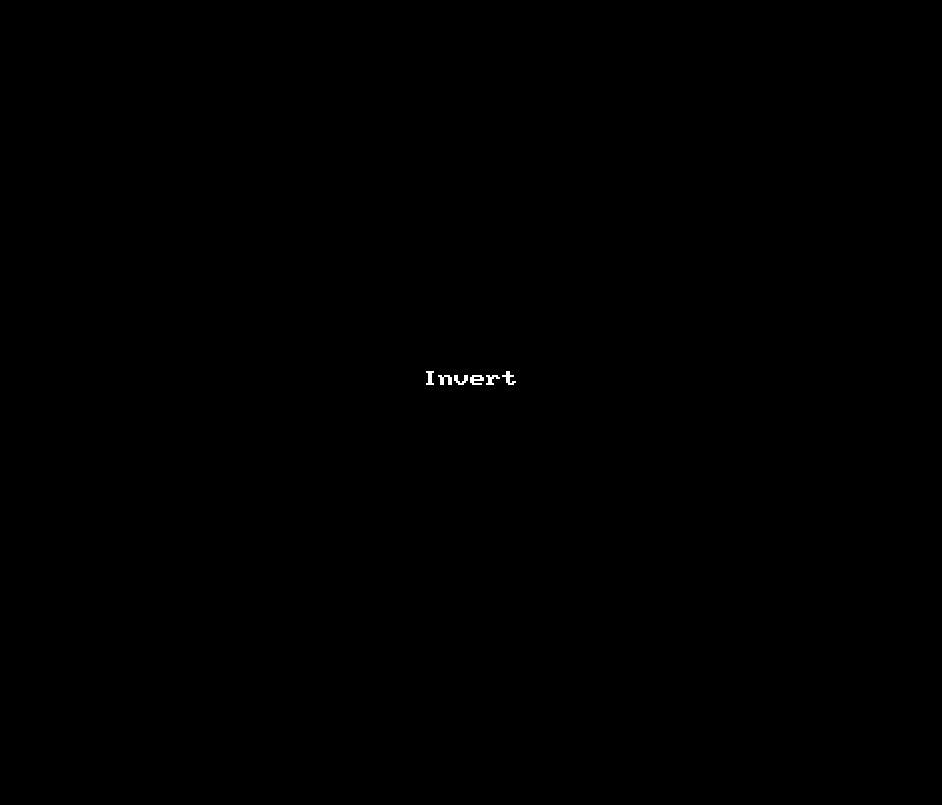Handling images¶
To open an image (including multipage tiff files, png, jpeg, bmp or gif), use the Load image … option from the IO menu.
If you open an image with color slices, you will be asked to open all the slices for one channel or all the channels for one slice. The image will be grayscale.
To save the image currently open (not including annotations, but including any changes to the pixel values), use the Save image … option from the IO menu.
To save the current image, including annotations, use Save display … (single image) or Export movie with annotations … (all images in a sequence) from the IO menu.
To save a region of interest, draw a polyline (e.g. a rectangle) around that region and select save the current image, including annotations, use Save image in polyline to working folder …. To set the working folder, see Set working folder … under the Options menu.
To display information about the image (size and display settings, including minimum and maximum percentiles, zoom, brush size, frames per second, current slice and number of annotations), use Display info in the Image menu.
To adjust the image contrast, use Adjust contrast in the Image menu and select the pixel value percentiles to map to black (minimum) and white (maximum).
To display XZ and YZ slices of three-dimensional images, use Orthogonal views in the Image menu.
PyJAMAS provides options to rotate, flip, invert, and project images, or to play time-lapse sequences, using the corresponding options under the Image menu.
Image operations can be reverted using the Undo option under the Options menu.