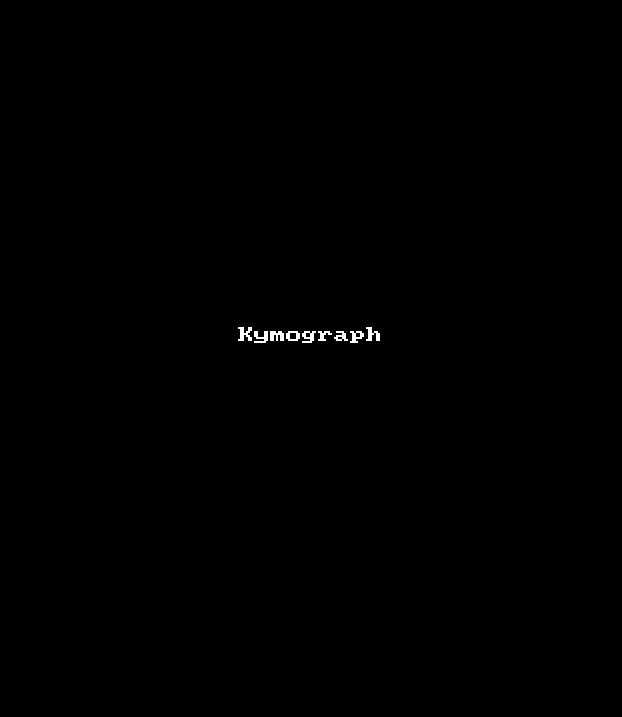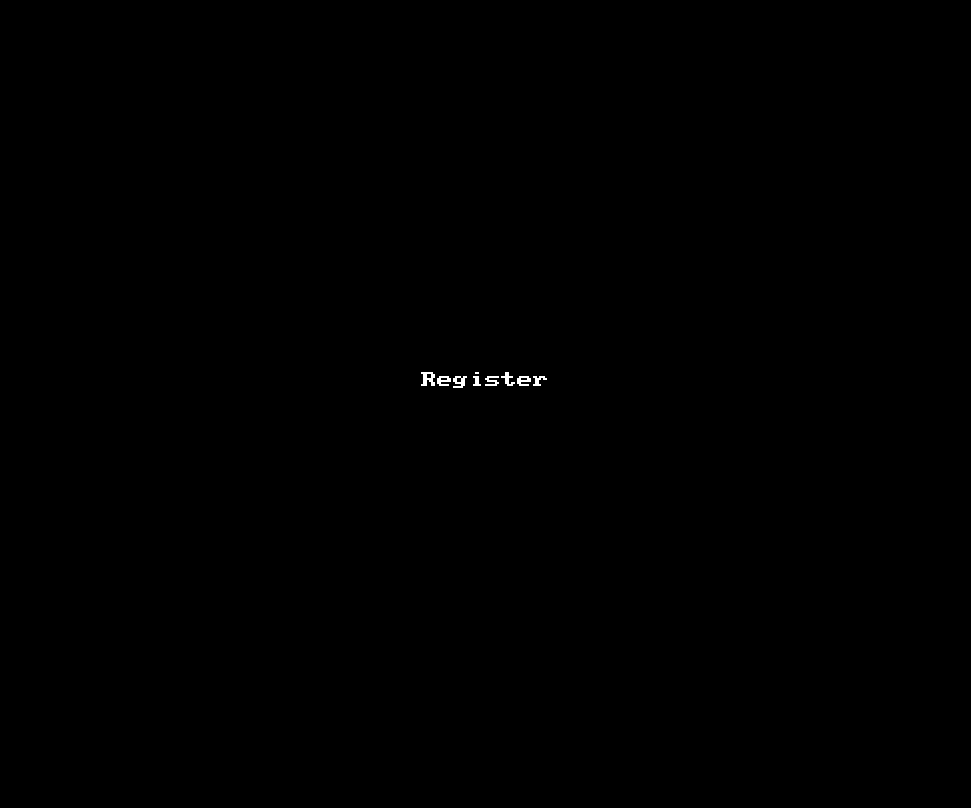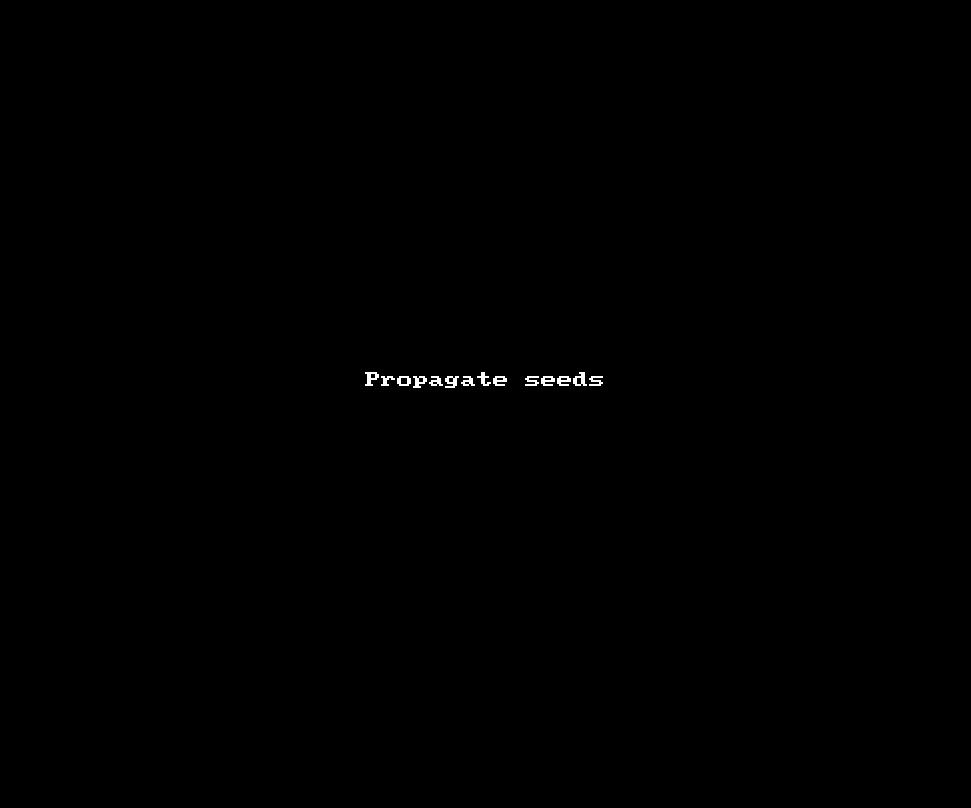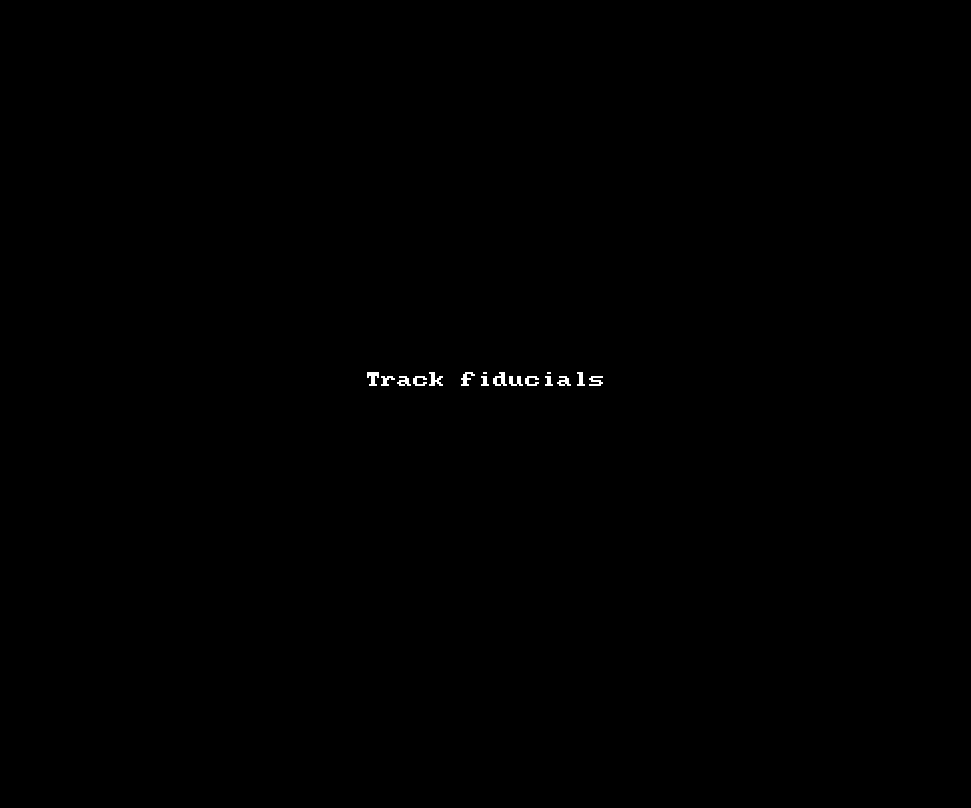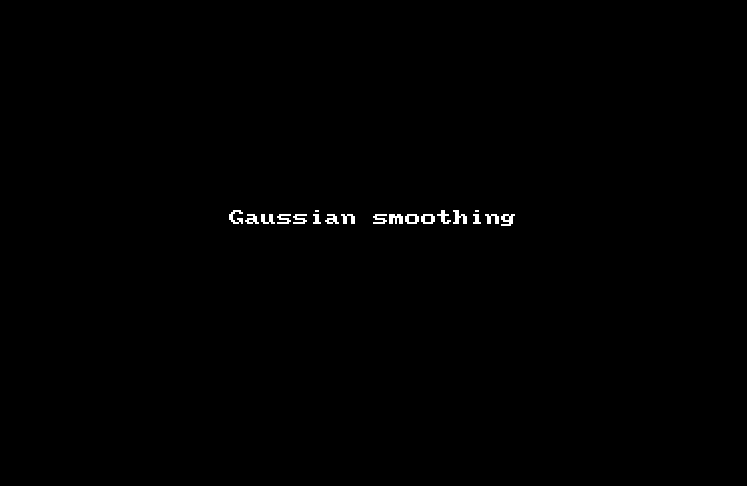Image transformations¶
To crop an image, draw a rectangle around the region of the image to be preserved, and select Crop from the Image menu. Then click on the rectangle containing the region to be cropped.
It is possible to crop an image using any type of polyline: the bounding box of the polyline will be used if the polyline is not rectangular.
To rescale an image, select Rescale image … from the Image menu, and select the scaling factor for the rows (Y-axis) and columns (X-axis).
To create a kymograph, draw a rectangle around the region of the image to be included, and select Kymograph from the Image menu. Then click on the rectangle containing the region to include in the kymograph.
It is possible to generate a kymograph using any type of polyline: the bounding box of the polyline will be used if the polyline is not rectangular.
To register the slices (Z planes or consecutive time points) that form an image sequence, add a constant number of fiducials to the slices to be registered, making sure that the fiducial ids of corresponding structures match. Move to the slice that will be the reference for image registration and select the Register option from the Image menu.
To speed up the generation of fiducials for image registration, add fiducials to image features on the first image (manually or using Find seeds …). Project the fiducials onto subsequent time points using the Propagate seeds … option in the Image menu.
The registration algorithm in PyJAMAS will shift images by the mean x and y displacements of the fiducials with respect to the corresponding fiducials in the reference image.
If fiducial ids do not match, PyJAMAS provides a tool to automatically track fiducials and match their ids. Select Track fiducials … under the Annotations menu. For each fiducial in the source slice, the algorithm will determine the closest fiducial in the target (next) slice. If two fiducials from the source slice are mapped on to the same fiducial in the target slice, PyJAMAS will produce an error indicating the ids of the overlapping fiducials. The same number of fiducials should be present on each slice for this simple tracking algorithm to work.
To apply Gaussian smoothing to an image, select Gaussian smoothing … from the Image menu and choose the standard deviation value for the Gaussian kernel.
To calculate the magnitude of the image gradient, select Gradient from the Image menu.